Pagecloud offers a ton of flexibility when it comes to optimizing your website for search engines like Google (SEO).
New to SEO? We'd recommending taking a look at our detailed guide on SEO Basics.
Custom Domain Names
Pagecloud allows you to set up custom domains through any Domain Registrar.
Adding a custom domain improves the appearance of your site in search engine while helping you build your brand online which can lead to improved performance .
Title Tags and Meta Descriptions
The page settings tab (found within the Sidebar) allows you to customize your title tag and meta description. Pagecloud provides a preview of how page will appear in a search engine results page (SERP).

URL Structure
You can name or rename* any individual page from within the Pages Tab or your site's dashboard. Click on the dropdown icon for the page you want to rename. When you create a new page, saving will prompt you to name your page.
*When renaming a public facing page, it's important to ensure no links are broken. You can use the redirect feature to direct site visitors to the renamed page.
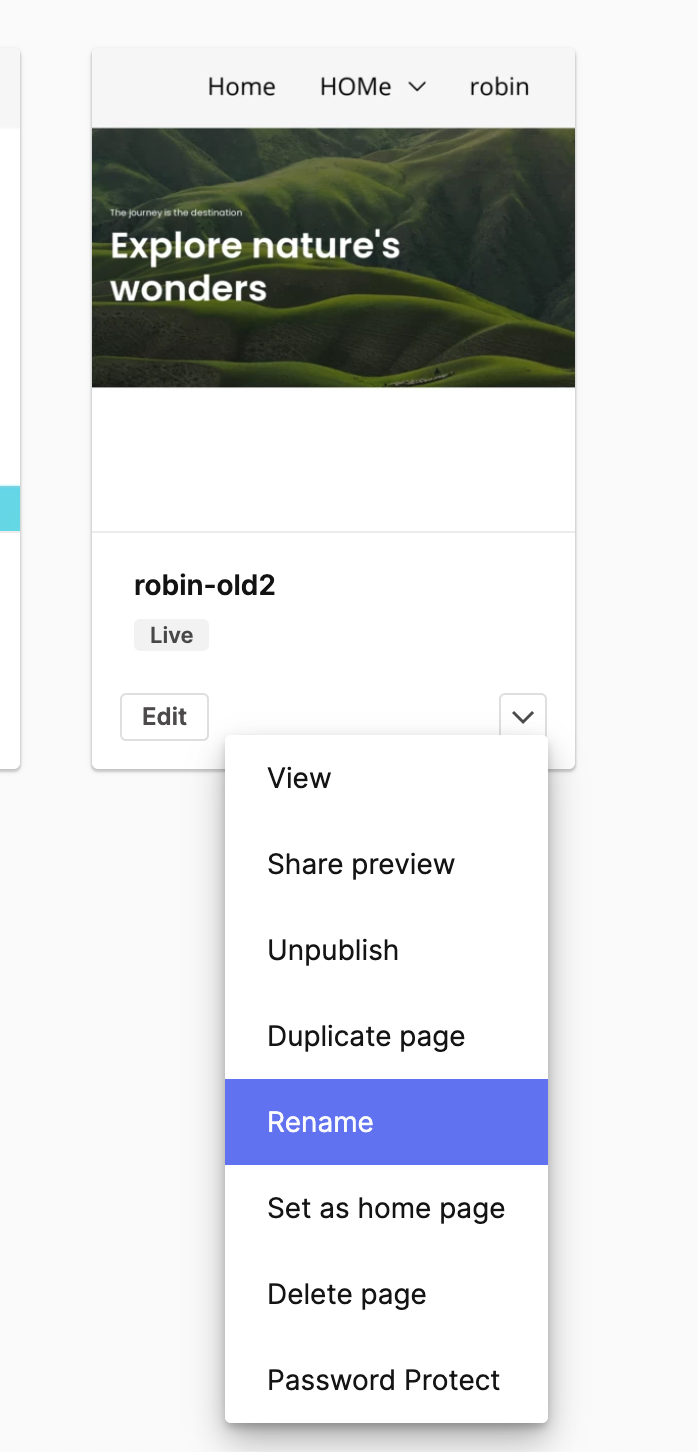
Heading Tags (H1 - H6)
Pagecloud’s text editor allows you to add heading tags to any text box. To change the format of a text box, double click to edit text and then select "more" to reveal the format option.
Note: The most important tag is the H1 tag, and the least important is H6. There should only be one H1 tag per page.

Image SEO: Alt tag and Title tag
Once you've selected an image, click on the "IMAGE" tab found within the Editing Menu. Then, select "IMAGE SEO" to add image tags such as Alt and Title.

File Names
Any file added to Pagecloud will keep the original file name. Pagecloud adds a custom ID parameter to the image. This ensures that the file can't be overwritten by a different file with the same name.
Keywords
Add page keywords to any page through the settings tab located in the Sidebar. (See image used for #2 - Page Titles and Meta Descriptions)
Image Optimization (for Page Speed)
As of May 2017, Pagecloud optimizes images when uploaded. This reduces your site load times and data usage when viewing on mobile devices.
HTTPS
Pagecloud provides an SSL certificate automatically when you connect your custom domain. To find our how to connect your custom domain, visit our custom domain walkthrough guide
Custom Tags (ex: Language, Canonical, etc.)
Pagecloud offers full access to the source code, so you can add custom tags to the head of each page. The head editor is located under the Advanced tab of your Page Settings.

Page Redirects (301)
Once you've set up your custom domain, Pagecloud gives you the ability to redirect any page on your domain. Simply specify the path for the old link and where you want it redirected.
Ex: /old_link.html redirected to /home.
Redirects can be found under the "SITE SETTINGS" tab of your site's dashboard.
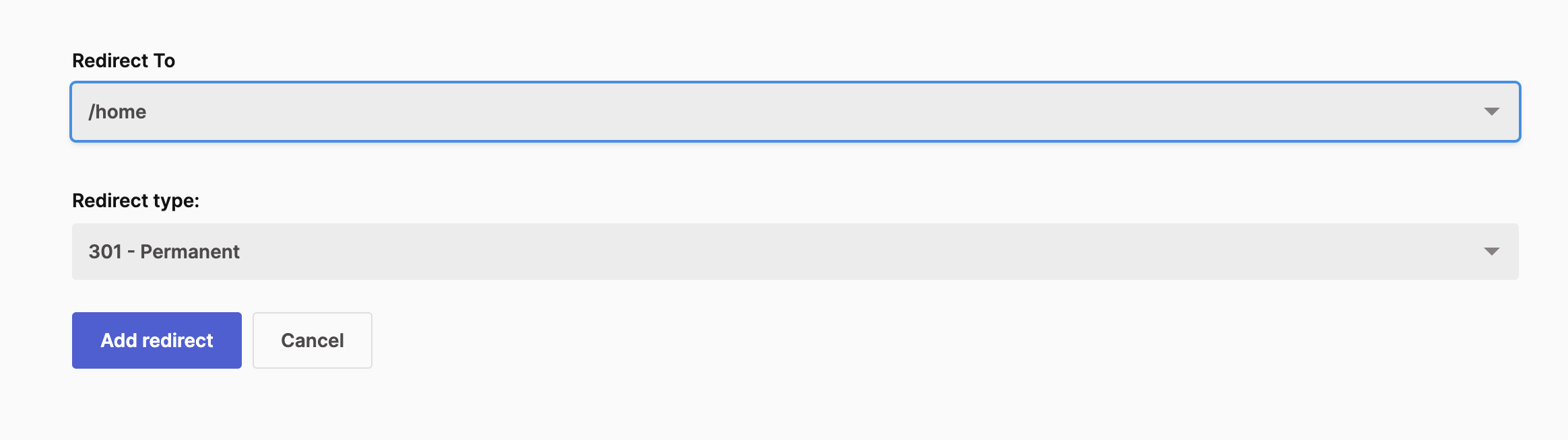
Custom 404 pages
Each Pagecloud site comes with a default 404 page. If you'd like to create a custom 404 page, simply create a page and name it "404" to override the default page. Deleting or renaming this page will return the default 404 page.
Mobile Optimization
Pagecloud offers two versions, mobile and desktop. The mobile version offers unlimited customizations.
Open Graph
Add an Open Graphs to your pages through your Page Settings. Click on your page settings and navigate to the SEO tab. Add your OG image and OG and twitter tags. Pagecloud automatically adds OG tags based on your page details, but you can add custom tags by clicking Add OG tag.
Sitemap.xml
Pagecloud creates sitemaps for each Pagecloud site. Access your site's site map by adding /sitemap.xml after your ".pagecloud.com" address or add this to your custom domain if you've already set one up.
Robots.Txt
Once you've added a custom domain, Pagecloud automatically creates a robots.txt file to ensure your websitename.pagecloud.com doesn't get indexed by search engines.
AMP Project
Pagecloud does not currently participate in the AMP project.
Thank you for your feedback!